With GTA E-Pay, customers can pay bills with ease, set up automatic payments, and manage their account—all from the comfort of their own device.
Existing Users
Step 1: Log into your E-Pay account.
Pro Tip: Forgot your password or username? You can find your account number on the first page of your last billing statement. Otherwise, select Forgot Username? or Forgot Password? and enter the email or username associated with your GTA account. Answer the security question provided to you. If your answer is correct, select Submit to receive a temporary password in your email.
Step 2: E-Pay will route you to your homepage or My Account. You can also access My Account by clicking the menu bar at the top of your screen.
Step 3: Click Make Payment. E-Pay will notify you that you are being redirected to process payment. Click Ok.
Step 4: Select your payment method by clicking Use under the Make Payment column.
Other options: To add a new payment method, click Add Credit Card. You will be asked to input your credit card information, personal information, and if you’d like to opt for recurring or automatic payments each month. When completed, click Add Card.
To make changes or update an existing card or payment method, click the pencil icon located on the left side of your payment options.
To remove a payment option, look for the red circle with a minus sign in the center
Step 5: Enter the amount you’d like to pay then click Make Payment.
Pro Tips:
- For quick and easy transactions, have your account number, billing details, and payment method (credit/debit card or bank information) ready.
- Your security is important. Choose a private and secure computer to ensure sensitive information is not compromised.
- Save all confirmation notices and payment receipts for your records.
New User? Register your account.
Step 1: Visit GTA E-Pay or type https://epay.gta.net/ on your preferred web browser.
Step 2: Under New Users select Click here to register.
Step 3: Enter the information requested on the screen.
Pro Tip: To create an E-Pay account, you need your account number and account password.
Don’t know your Account Number? See page 1 of your last bill or request your account information from a GTA representative online or over the phone.
Your Account Password is a 4-digit pin created when the account was opened. If you don’t know your pin, seek the assistance of a GTA representative online or over the phone.
Step 4: Once your account is registered, E-Pay will route you to your homepage or My Account. You can also access My Account by clicking the menu bar at the top of your screen. Follow Steps 3 to 5 above to make payment.
Other Ways to Pay
Pay over the phone
Pay in-person at a GTA Retail store
For further assistance, contact our Customer Support Center at 671-644-4482 available daily from 6 am to 12 am, visit a GTA retail store, or chat with us on LiveChat or Whatsapp at 671 489-8255