Transfer your former iPhone data to a new one
Transferring data from your old iPhone to a new one ensures that you don’t lose valuable files like photos, videos, passwords and setting preferences.
Here are some ways you can transfer your data so that you can use your new phone right away!
Use Quickstart
Step 1: Connect your old iPhone to Wi-Fi or your cellular network.

*Image credit: Apple.com
Step 2: You will be prompted to set up your Face ID or Touch ID. Then choose how you want to transfer your data.
If you choose to download data in your iCloud Drive, you’ll have immediate access to apps and data on your previous device. If you haven’t already set up your iCloud, learn how to here.
If you transfer directly from your previous device, follow these steps:
Step 1: Place your old iPhone near your new iPhone.
Things to know: Ensure your current device is connected to Wi-Fi and that your bluetooth is enabled. Place both your new iPhone and your old one side by side. Both phones will be unusable during the transfer, so choose a convenient time to transfer your data as the process may take a while.
Step 2: Follow the on-screen prompts until the transfer process is complete.
Use iTunes or Finder
Step 1: Connect your old iPhone to your Mac.
Step 2: Open iTunes or Finder and select your iPhone.
Step 3: Select Back Up Now.
Step 4: Follow the on-screen prompts until the transfer process is complete.
Having issues backing up your device? Visit a GTA store or check out our customer support services available online to get in contact with a representatives today.