Face ID is an advanced facial recognition technology from Apple that utilizes a TrueDepth camera to create a detailed map of your facial image. This system captures an infrared image of your face to ensure an added layer of protection to all your devices and seamlessly blends convenience and security to enhance your user experience.
Here are some reasons why you’d want to set up Apple ID on your iPhone or iPad:
- An added layer of security further protects sensitive data, like passwords and banking information, that is stored in your device.
- Unlocking your iPhone or iPad is as quick and simple as looking at your device.
- Authenticate access to sensitive data in apps like your mobile banking app or Apple Pay transactions through Face ID.
Set up your Face ID
1. Open Settings > Face ID & Passcode > then enter your passcode.If you haven't set a passcode, you'll be asked to create one as an alternative method for verifying your identity.
Note: It’s important to set a passcode on all your devices to secure sensitive data, protect your privacy, and ensure the safety of your digital fingerprint and identity.
2. Tap Set Up Face ID > Get Started, then position your face within the frame on the screen and keep your device in portrait orientation.
Note: For best results, find an area with good lighting and remove any itmes obstructing your face, like glasses or a face mask. Hold your device at least 10 inches away from your face to allow your front camera’s lens to capture a wide range of angles when scanning.
3. Allow Apple’s TrueDepth camera to scan your face.
Move your head slowly in a circle, using the prompts on the screen as your guide. Your camera will capture different angles of your face. This step is crucial to ensuring the facial recognition on your device is accurate, so take your time!
Tap Accessibility Options if you are unable to move your face.
4. When the first scan is complete, tap Continue. Repeat the previous step a second time, then tap Done. Your phone will notify you when your Face ID is set up and ready to use.
You can customize your Face ID features or reset and adjust your security settings by going to Settings > Face ID & Passcode.
With iOS15.4 and later, you can use Face ID with a mask on any iPhone 12 and newer models. iOS 14 and later allows you to unlock your iPhone or iPad in both portrait and landscape modes.
It’s the perfect excuse to upgrade your device to the latest iPhone or iPad with GTA!
For additional help or troubleshooting, contact GTA’s Call Center at 671-644-4482, visit a retail store, or chat with us on LiveChat or Whatsapp at 671-489-8225.