Reset your Apple ID
Resetting your Apple ID password is a straightforward process that can be done in a variety of ways. Here are some reasons why you may need to reset your Apple ID:
- You forgot your Apple ID password and can’t regain access.
- You have security concerns and are worried your Apple ID has been compromised or breached by an unauthorized user.
- You have a new device to set up.
- You’ve locked yourself out of your account and need to recover your account.
Top Trick: The easiest method to resetting your Apple ID is to use your iPhone or another trusted Apple device that you're already signed in to with your Apple ID.
Reset your Apple ID through your iPhone, iPad, iPod touch or Apple Watch
- Go to Settings
 .
. - Tap on your name, select Sign-In & Security > Change Password.

*Image Credit: Apple.com - For a new Apple device or a device you haven’t signed in to, open Settings > Sign in to your iPhone. Then tap Forgotten your password or don’t have an Apple ID. You will be prompted to follow the instructions on screen to set up the device.
- Follow the instructions on the screen to reset your password.
Reset your Apple ID through a trusted Mac:
- Select Apple menu located at the upper left-hand corner of your screen.
- Open > System Settings (or System Preferences) and sign in with your Apple ID.
- Select Password & Security and select Change Password.
- For a new Mac or a Mac you haven’t signed in to, select Apple menu > System Settings (or System Preferences) > Forgotten your password or don’t have an Apple ID.
- Follow the instructions on the screen to reset your password.
Reset your Apple ID with the Apple Support app using another trusted Apple device.
- Open the Apple Support app on the borrowed device. You can also download this app on the App store.
- Navigate to Support Tools > Reset Password > A different Apple ID. Enter your Apple ID.
- Follow the instructions on the screen to reset your password.
Reset your Apple ID on a web browser:
Things to Know: Resetting your Apple ID password online may take longer that resetting it through a trusted device. When possible, use a trusted device for a quicker and smoother user experience.
- Visit iforgot.apple.com to reset your Apple ID password.
- Follow the instructions on the screen to reset your password
Things to Know: The web browser may redirect you to a trusted device for verification.