If you would like to use your own streaming device (must be compatible with GTA TV), you may setup with these instructions:
How to set up GTA TV in Apple TV
- On your Apple TV, open the App Store app and search for “GTA TV”.
- Select “Get” and follow the on-screen instructions to download the GTA TV app.
- Once downloaded, select “Open” to open the GTA TV app.
- Enter your numerical Login and Passphrase and select “Sign In”.
How to set up GTA TV in Amazon Fire TV Stick
- On your Fire Stick, open the Appstore and search for “GTA TV”.
- Select “Get” to download the GTA TV app.
- Once downloaded, select “Open app” to open the GTA TV app.
- Enter your numerical Login and Passphrase to sign in.
How to set up GTA TV in Roku
- On your Roku, scroll down the menu to “Streaming Store”.
- Locate and select the “Search” option.
- Enter “GTA TV” in the search bar and scroll to the right to select the GTA TV app.
- Select “Add App” to download the GTA TV app.
- When GTA TV has been added, select “OK” then select “Open App”.
- Enter your numerical Login and select “OK” then enter your numerical Passphrase and select “OK”.
- GTA TV introduces updated packages—Lite, Plus, and Max—offering new content options, international add-ons, and premium channels.
- Mobile & Web Access: Access GTA TV via mobile app (iOS or Android) or through a web browser when connected to a GTA internet or wireless network.
- Device Compatibility: Compatible with popular streaming devices including Apple TV, Amazon Fire Stick, and Roku.