Restoring your Android device to factory settings will erase all data from your phone. This is often referred to as "formatting" or performing a "hard reset."
Things to note: You may need to update your Android to version 9.0 or higher to perform a hard reset. Here’s how to find out what version your Android is using.
Most Android phones can be reset through the Settings app or by holding down the power and volume buttons down simultaneously. Here are some simple steps to follow.
Use the Settings app
- Tap Settings > General Management or System

*Image credit: Samsung.com - Tap Reset or Reset Options > Factory Data Reset

*Image credit: Samsung.com - Tap Delete All.
If you can’t access the Settings app
Perform a factory reset using your power and volume buttons on your Android.
- Turn off your phone.
- hold the power button and volume up button simultaneously until the Android logo appears.
- Scroll down to Recovery Mode using your volume buttons, then press the power button.
- When the phone restarts, use the volume button to Wipe Data or Factory Reset.
- Confirm the reset by pressing the power button.
Things to know before you hard reset your Android device:
1. Know Your Google Account Log-In Information
You will need to log back into your device after a hard reset, so it’s important to have your username and password for your Google Account on hand.
Here’s how to find your Google Account:
- Go to Settings.
- Tap Accounts. If Accounts is not available, get help from your device’s manufacturer or carrier.
- Find your Google Account username.
Note: Ensure that the password and username for the Google Account on your phone are accurate by signing into your account on another device. If you are unable to access your account, you can recover your account or reset your password. You may need to wait up to 24 hours before performing a hard reset if you recently reset your Google Account password.
2. Backup Your DataBack up your Android’s data to your Google Account. This will ensure your information can be restored to your phone or to any Android device under the same Google Account.
Data can include photos, videos, documents, and other important files you don’t want to lose.
3. Charge and Connect Your DeviceEnsure your device is at least 70% charged and connected to Wi-Fi during the reset process.
Note: For best practice, keep your device connected to a power source.
For additional help or troubleshooting, contact GTA’s Call Center at 671-644-4482, visit a retail store, or chat with us on LiveChat or Whatsapp at 671-489-8225.